 After a month or so of illustrating with a mouse, my shoulder had it. It ached. So I looked into getting a tablet. Glad I did.
After a month or so of illustrating with a mouse, my shoulder had it. It ached. So I looked into getting a tablet. Glad I did.Quality Counts
Second rate products don't cut it with me. Much rather spend double for quality, than half as much for junk. But I crave value, and can give up the best for something still quite good at a more easy to swallow price. So I looked at the competition, searching for a great value. In the end, I couldn't bring myself to go for a second tier brand. Reviews too mixed, and the build quality was pretty much universally considered sub par. I went with Wacom.
Price Counts Too
But the Wacom Intuos 4 is just so dang pricey. This illustration gig is still experimental for me, and the Intuos isn't set at an experimental price. I looked at the Wacom Bamboo Fun
Beautiful Design
On opening the box, I could see what a sexy piece of peripheral it really is. A few years ago I used a 12x12 Intuos 3. Huge, thick and clumsy for me. This Bamboo Fun is sleek at an 8.75" x 5.5" active area (11" x 9.25" total size) and feels nice in the hands. Drawing on the surface has a nice pen on paper feel. Very nice. If I could, I'd go for the new Intuos 4, only to get it's extra buttons. I don't need it's extra levels of pressure sensitivity, as I don't use this feature but occasionally in Photoshop, and not sure if it would make much difference for my style of use anyway.
Buttons: customized
The four buttons on the tablet are customizeable. Make them a keystroke, a couple keystrokes, run a script, whatever. I have mine set for undo, redo, shift, and control. My two pen buttons are set to alt (for dragging and zooming), and the second one opens my custom contextual menu. I could use one more button on the tablet. I'd make it the delete key, and then I'd rarely touch the keyboard. But otherwise, I haven't any thing I want more from the Bamboo. There's also a zoom and scroll pad on the tablet. Don't much like the scroll, but very much like the zoom.
Contextual Menu: customized
This is what made the Bamboo better than I hoped for. I set one of the buttons on my pen to open a contextual menu, in which I can put anything I want. Tools, dialogs (palettes), save, etc. All of my 'most used' can be placed in this menu, so I don't have to use the keyboard, or reach all the way over to the tool palette. Click, select tool, get to work. Repeat. Time saver. Patience saver. Arm saver. Love it.
Size
The medium is just right for me. Not too much space to travel the pen across for clicking on menus, and not too small for drawing. Any smaller would be too small, and my experience with the 12x12 Intuos 3 a few years ago, tells me bigger isn't always better. It just didn't suit me. This 8.75" x 5.5" active area suits me fine.
Black, Silver, or White
I chose the silver, because at the time it was the least expensive of the color options. I looked at other sellers, but Amazon was within $10 of the cheapest seller, and I trust Amazon. Other than the cheapest seller, all other sellers were no better priced, and usually pricier.
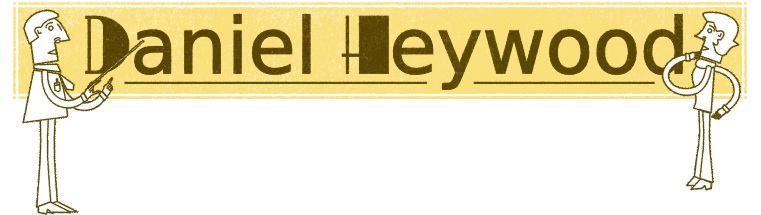.jpg)
No comments:
Post a Comment